Orange Pi Zero 3 - микрокомпьютер на микропроцессоре Allwinner H618. Orange Pi Zero 3 выпускают с 1Gb, 1.5Gb, 2Gb и 4Gb оперативной памяти. В качестве постоянного запоминающего устройства используется micro SD Flash карта.
Опишем процесс установки операционной системы Linux Ubuntu Nobile (24.04) server и desktop на Orange Pi Zero 3.
Установка Ubuntu server на Orange Pi Zero2. Используем файл образа Ubuntu 22.04 Jammi (20.04 Focal) server с сайта orangepi.org. Файлы образов можно выбрать на странице этого сайта serviceAndSupport и скачать через Google disk.
Архив с образом необходимо распаковать и проверить на целостность.
sha256sum -c *.shaДля записи образа операционной системы на micro SD Flash карту используем программу balenaEtcher. Ссылка для скачивания balenaEtcher. Программу balenaEtcher устанавливать не надо, по ссылке загружается архив программы. Скачиваем, разархивируем и запускаем двойным щелчком. BalenaEtcher работает на Linux, Windows и macOS.
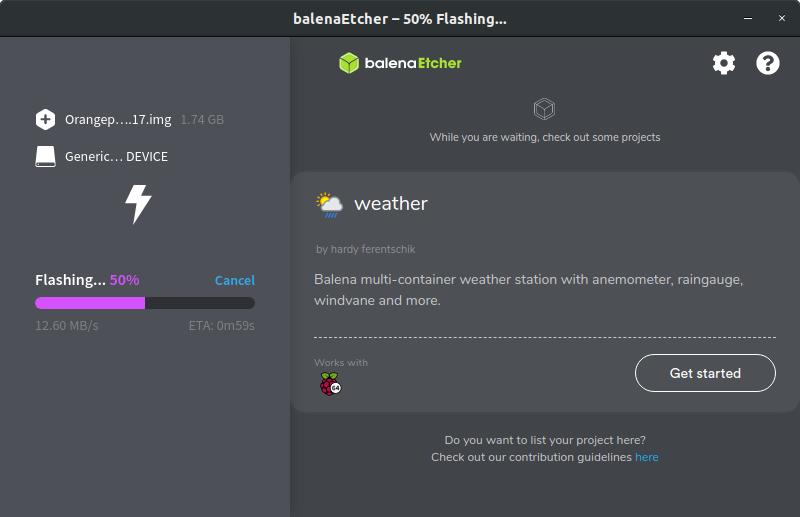
При первом старте сервера происходит подготовка SD карты к использованию.
___ ____ ___ _____ _____ / _ \| _ \_ _| |__ /___ _ __ ___|___ / | | | | |_) | | / // _ \ '__/ _ \ |_ \ | |_| | __/| | / /| __/ | | (_) |__) | \___/|_| |___| /____\___|_| \___/____/ Welcome to Orange Pi 1.0.6 Noble with Linux 6.1.31-sun50iw9 System load: 27% Up time: 5 min Local users: 3 Memory usage: 4% of 3.84G IP: 192.168.1.12 CPU temp: 51°C Usage of /: 4% of 58G
Используйте login root или orangepi, пароль orangepi.
Рекомендуется использовать micro SD Flash карту с торговой маркой SanDisk class 10.
Обновите операционную систему.
sudo apt update
sudo apt upgradeНекоторые настройки можно сделать с помощью утилиты sudo orangepi-config
sudo orangepi-configУтилита orangepi-config предлагает диалоговый режим:

Рис. 1. Orangepi-config.
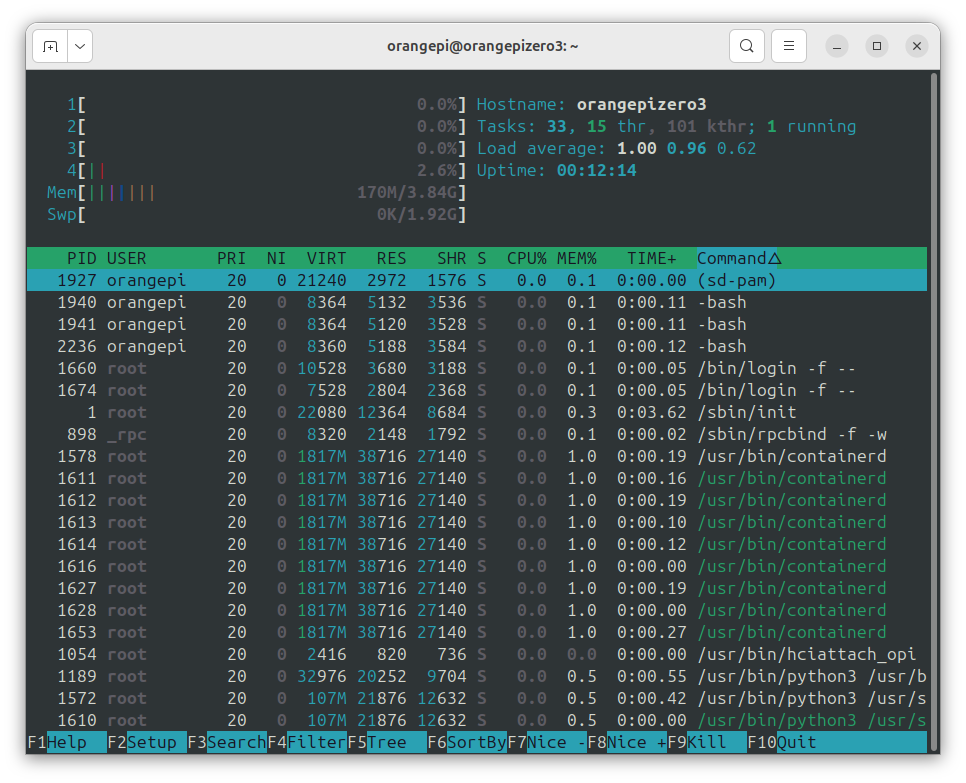
Рис. 1. HTop.
Настройка поддержки русского языка
Проверим языки установлены в системе.
locale -a
C
C.utf8
POSIXЛист. 5.
Приступаем к настройкам.
sudo dpkg-reconfigure locales
┌────────────────────────────────┤ Configuring locales ├─────────────────────────────────┐ │ Locales are a framework to switch between multiple languages and allow users to use │ │ their language, country, characters, collation order, etc. │ │ │ │ Please choose which locales to generate. UTF-8 locales should be chosen by default, │ │ particularly for new installations. Other character sets may be useful for backwards │ │ compatibility with older systems and software. │ │ │ │ Locales to be generated: │ │ │ │ [ ] ro_RO.UTF-8 UTF-8 ↑ │ │ [*] ru_RU.UTF-8 UTF-8 ▮ │ │ [ ] ru_UA.UTF-8 UTF-8 ↓ │ │ │ │ │ │ <Ok> <Cancel> │ │ │ └────────────────────────────────────────────────────────────────────────────────────────┘
┌──────────────────────────────────┤ Configuring locales ├──────────────────────────────────┐ │ Many packages in Debian use locales to display text in the correct language for the │ │ user. You can choose a default locale for the system from the generated locales. │ │ │ │ This will select the default language for the entire system. If this system is a │ │ multi-user system where not all users are able to speak the default language, they will │ │ experience difficulties. │ │ │ │ Default locale for the system environment: │ │ │ │ None │ │ C.UTF-8 │ │ ru_RU.UTF-8 │ │ │ │ │ │ <Ok> <Cancel> │ │ │ └───────────────────────────────────────────────────────────────────────────────────────────┘
sudo dpkg-reconfigure tzdata
┌──────────────────────────────────┤ Configuring tzdata ├───────────────────────────────────┐ │ Please select the geographic area in which you live. Subsequent configuration questions │ │ will narrow this down by presenting a list of cities, representing the time zones in │ │ which they are located. │ │ │ │ Geographic area: │ │ │ │ Atlantic ↑ │ │ Australia ▒ │ │ Europe ▒ │ │ Indian ▮ │ │ Pacific ▒ │ │ Etc ↓ │ │ │ │ │ │ <Ok> <Cancel> │ │ │ └───────────────────────────────────────────────────────────────────────────────────────────┘
┌───────────────────────┤ Configuring tzdata ├───────────────────────┐ │ Please select the city or region corresponding to your time zone. │ │ │ │ Time zone: │ │ │ │ Minsk ↑ │ │ Monaco ▒ │ │ Moscow ▒ │ │ Nicosia ▮ │ │ Oslo ▒ │ │ Paris ▒ │ │ Podgorica ▒ │ │ Prague ↓ │ │ │ │ │ │ <Ok> <Cancel> │ │ │ └────────────────────────────────────────────────────────────────────┘
Current default time zone: 'Europe/Moscow' Local time is now: Sun Feb 2 19:43:36 MSK 2025. Universal Time is now: Sun Feb 2 16:43:36 UTC 2025.
sudo dpkg-reconfigure console-setup
┌────┤ Configuring console-setup ├─────┐ │ │ │ │ │ Encoding to use on the console: │ │ │ │ ISO-8859-7 ↑ │ │ ISO-8859-8 ▒ │ │ ISO-8859-9 ▒ │ │ KOI8-R ▒ │ │ KOI8-U ▒ │ │ TIS-620 ▮ │ │ UTF-8 ▒ │ │ VISCII ↓ │ │ │ │ │ │ <Ok> <Cancel> │ │ │ └──────────────────────────────────────┘
Package configuration────────────┤ Configuring console-setup ├───────────────────────┐ │ Please choose the character set that should be supported by the console │ │ font. │ │ │ │ If you don't use a framebuffer, the choices that start with "." will │ │ reduce the number of available colors on the console. │ │ │ │ Character set to support: │ │ │ │ . Arabic ↑ │ │ # Armenian ▮ │ │ # Cyrillic - KOI8-R and KOI8-U ▒ │ │ # Cyrillic - non-Slavic languages ▒ │ │ . Cyrillic - non-Slavic languages (for blind users) ▒ │ │ # Cyrillic - Slavic languages (also Bosnian and Serbian ... ▒ │ │ . Cyrillic - Slavic languages (for blind users) ↓ │ │ │ │ │ │ <Ok> <Cancel> │ │ │ └───────────────────────────────────────────────────────────────────────────┘
Package configuration────────────┤ Configuring console-setup ├───────────────────────┐ │ "VGA" has a traditional appearance and has medium coverage of │ │ international scripts. "Fixed" has a simplistic appearance and has │ │ better coverage of international scripts. "Terminus" may help to reduce │ │ eye fatigue, though some symbols have a similar aspect which may be a │ │ problem for programmers. │ │ │ │ If you prefer a bold version of the Terminus font, choose either │ │ TerminusBold (if you use a framebuffer) or TerminusBoldVGA (otherwise). │ │ │ │ Font for the console: │ │ │ │ Fixed ↑ │ │ Terminus ▮ │ udo systemctl list-units --state=failed
[sudo] password for dior:
UNIT LOAD ACTIVE SUB DESCRIPTION
● smartmontools.service loaded failed failed Self Monitoring and Reporting Technology (SMART) Daemon
Legend: LOAD → Reflects whether the unit definition was properly loaded.
ACTIVE → The high-level unit activation state, i.e. generalization of SUB.
SUB → The low-level unit activation state, values depend on unit type.
│ TerminusBold ▒ │ │ TerminusBoldVGA ↓ │ │ │ │ │ │ <Ok> <Cancel> │ │ │ └───────────────────────────────────────────────────────────────────────────┘
┌─────────────────────┤ Configuring console-setup ├──────────────────────┐ │ Please select the size of the font for the console. Some font sizes │ │ require framebuffer. │ │ │ │ Font size: │ │ │ │ 8x13 │ │ 8x14 │ │ 8x15 │ │ 8x16 │ │ 8x18 │ │ │ │ │ │ <Ok> <Cancel> │ │ │ └────────────────────────────────────────────────────────────────────────┘
Лист. 6
Эту команду надо выполнить локально:
sudo dpkg-reconfigure keyboard-configuration
rebootЛист. 7
Поменяем пользователя
sudo adduser newuserЛист. 8.
groups
orangepi tty disk dialout sudo audio video plugdev games users netdev input systemd-journalЛист. 9.
sudo usermod -a -G orangepi,tty,disk,dialout,sudo,audio,video,plugdev,games,users,netdev,input,systemd-journal newuserЛист. 10.
Удаляем пользователя orangepi
# 1. Завершить процессы и сессии
sudo pkill -9 -u orangepi
sudo loginctl terminate-user orangepi
# 2. Остановить и отключить службы
sudo systemctl stop orangepi-* --ignore-errors
sudo systemctl disable orangepi-* --now
# 3. Удалить конфигурацию автологина
sudo sed -i '/autologin-user=orangepi/d' /etc/lightdm/lightdm.conf
sudo rm /etc/systemd/system/Адрес электронной почты защищен от спам-ботов. Для просмотра адреса в вашем браузере должен быть включен Javascript..d/*autologin*.conf
# 4. Удалить пользователя и данные
sudo userdel -r orangepi
sudo rm -rf /var/lib/systemd/linger/orangepi
# 5. Почистить оставшиеся файлы
sudo find / -user orangepi 2>/dev/null | xargs sudo rm -rf --
sudo rm /etc/systemd/system/orangepi-*.target 2>/dev/null
sudo systemctl daemon-reload
# 6. Проверить результат
sudo systemctl --all | grep orangepi
id orangepi 2>/dev/null || echo "Пользователь удален"Лист. 11.
Отключаем автоматический вход пользователя orangepi в систему.
# 1. Удалите проблемные конфиги автовхода
sudo rm /lib/systemd/system/getty@.service.d/override.conf
sudo rm /lib/systemd/system/serial-getty@.service.d/override.conf
# 2. Отключите сервис автовхода Orange Pi
sudo systemctl disable orangepi-disable-autologin.service
sudo systemctl stop orangepi-disable-autologin.service
# 3. Перезагрузите системные сервисы
sudo systemctl daemon-reload
# 4. Пересоздайте стандартные настройки Getty
sudo cp /lib/systemd/system/getty@.service /etc/systemd/system/getty@.service
sudo systemctl restart getty@tty1Лист. 12.
Проверяем наличие ошибок в системе.
sudo systemctl list-units --state=failedЛист. 13.
Установка рабочего стола
sudo apt install xorg lxqt-core sddm --no-install-recommendsЛист. 14. Установка графической подсистемы.
sudo apt install openbox obconf lxqt-config -y
Лист. 15. Установите openbox (если не установлен).
echo "window_manager=openbox" >> ~/.config/lxqt/session.confЛист. 16. Установка OpenBox как оконного менеджера по умолчанию.
mkdir -p ~/.config/openbox
cp /etc/xdg/openbox/rc.xml ~/.config/openbox/
cp /etc/xdg/openbox/menu.xml ~/.config/openbox/Лист. 17. Создание файлов минимальной конфигурации OpenBox для пользователя.
sudo apt install linux-firmware
echo "dtoverlay=panfrost" | sudo tee -a /boot/firmware/config.txtЛист. 18. Настройка драйверов Mali.
sudo apt install mesa-utils libgl1-mesa-dri libglx-mesa0 libegl-mesa0 -y
sudo apt install libgl1 --no-install-recommends -y
sudo apt-get install libglu1-mesa-dev freeglut3-dev mesa-common-devsudo apt-get install qtcreator libglfw3-dev libglm-dev libepoxy-dev libboost-all-dev libglew-dev libopenal-dev libalut-dev
Лист. 19. Установите необходимые утилиты.
glxinfo | grep "OpenGL renderer"
OpenGL renderer string: Mali-G31 (Panfrost)
Лист. 20. Проверьте работу GPU.
sudo apt install pcmanfm-qt qterminal firefox-esr
Лист.
